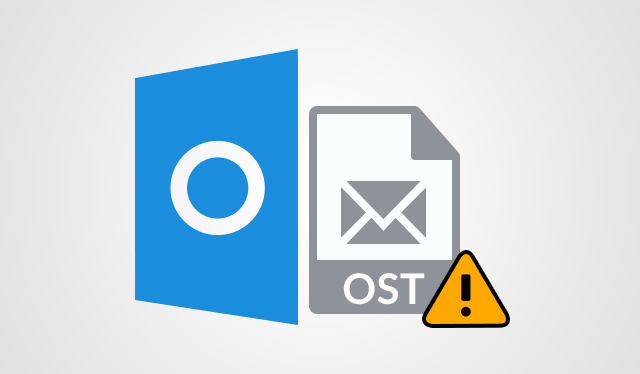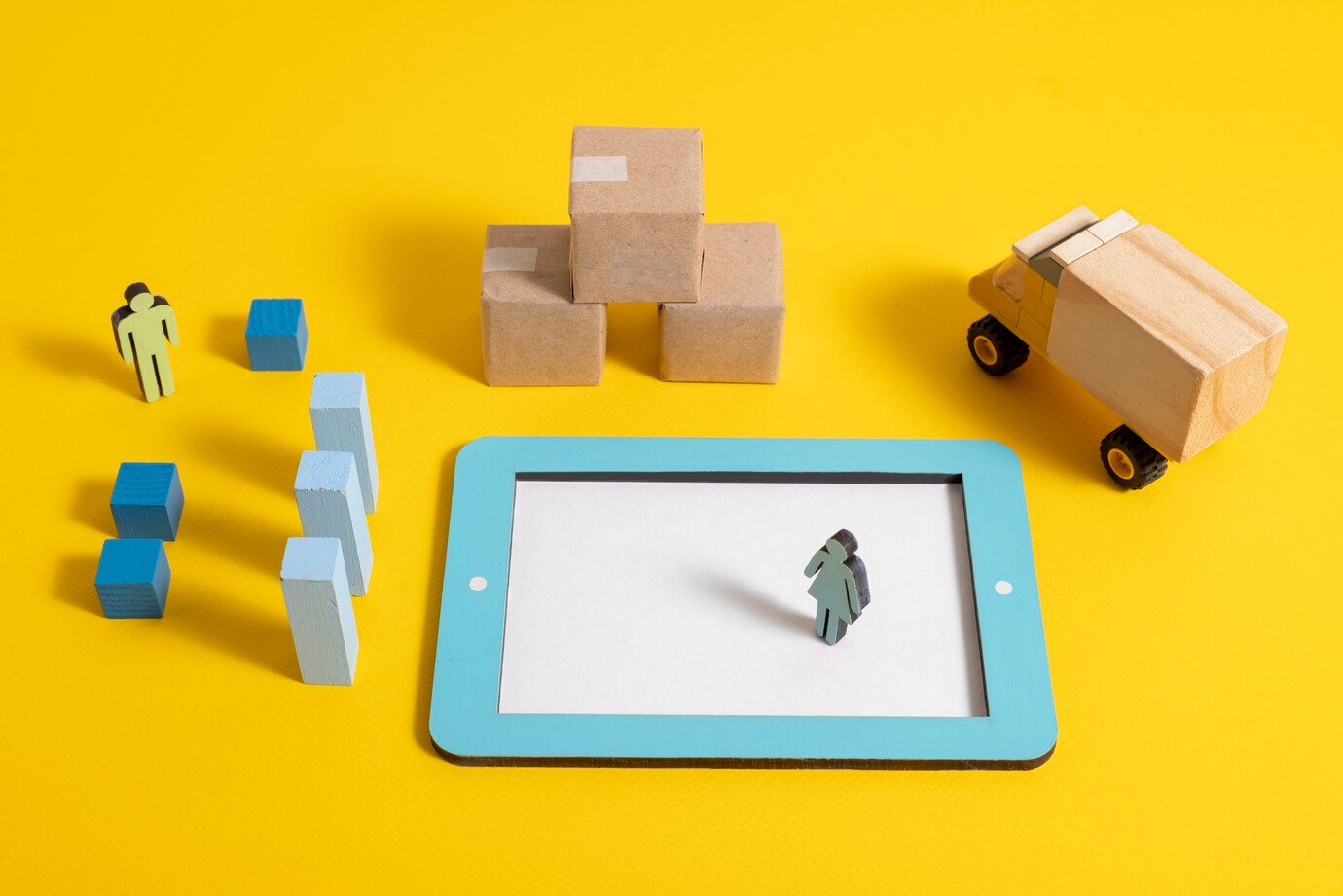Know How Do I Repair An OST File in Outlook 2016 / 2013 / 2010 in Hassle-Free Manner
Summary: Know how to repair an OST file in Outlook 2016 / 2013 / 2010. To fix damaged OST file we have given a manual method to resolve this issue. In case if the user won’t be able to repair corrupt OST file then the user can take the help of expert solution which can easily resolve this issue easily
Microsoft Outlook is the most prominently used email application these days. Most of the users prefer it, due to its advanced features and functionalities. Mainly, Outlook stores its mailbox data into two file formats PST and OST. These offline storage table(OST) files are utilized, when you have an Exchange account and requires to work offline or use the default cached Exchange mode. OST data files are always copies of elements that are saved on a mail server and do not require to be backed up like PST files.
But, sometimes users may get the error while accessing their Outlook OST file. They may also observe that few of their items are either removed or missing from an OST file. It generally, happens because of human errors or Offline Storage Table file corruption. So, if there is a doubt that your OST file is corrupt, then you should have to run OST “Inbox Repair Tool” (Scanpst.exe) to repair the corruption. Initially, go through the below-listed query that will help you to understand more about this issue i.e., how do I repair an OST file in Outlook issue.
“Hello everyone I have been using Microsoft Outlook application for email communication. But when I tried to open Outlook application. It unexpectedly crashes and the OST file becomes inaccessible. I already tried so many ways but, unable to get a positive outcome. Even, I do not know how to perform the minor repairing task with the help of the ScanPST.exe tool. So, please provide me with an eminent way fix corrupt OST file Outlook. Thanks in advance.”
Manual Method to Resolve Issue How Do I Repair An OST File in Outlook
This free solution is divided into two workarounds. Both the methods are reliable to repair an OST file in Outlook 2016. Here, in this segment, we will be going to discuss both the methods in a descriptive manner. The user has to follow the mentioned steps below.
Workaround 1: Fix Corrupt OST File Outlook Using ScanPST.exe Utility
To repair minor corruption related to OST data file Outlook. Microsoft provides an inbuilt utility i.e., ScanPST.exe tool. Here, are some steps are listed below to perform the repairing procedure using this utility:
Step 1: First of all, quit Outlook application.
Step 2: Now, browse to the following folder location:
Step 3: Here, double-click ScanPST.exe option.
Step 4: Click on “Browse” in the MS Outlook Inbox Repair Tool dialog box.
Step 5: After that navigate and choose your Outlook data file “OST” and then, hit on Open.
Note: To view this path for the Offline OST file, please make sure that hidden files and folders are visible using the following steps:
Step 6: Go to the Start menu and click on Computer.
Step 7: Then, hit on Organize and select Folder and search options.
Step 8: Afterwards, on the View tab, enable the Show hidden files, folders, and drives option. And click on “OK” to proceed forward.
Step 9: In the Outlook Inbox Repair Tool dialog box, select Start.
Step 10: When your OST files have been scanned, please review the information reported in the MS Outlook Inbox Repair utility dialog box.
Step 11: Now, hit on “Repair” to begin the procedure for repairing an OST file.
Step 12: After completion of the repair task. At last click on OK.
Important Note: It is advised to keep the backup of scanned OST data file before repairing checkbox enabled. So, the Microsoft Outlook ScanPST.exe tool backs up your Outlook data file before executing a repair operation.
Workaround 2: Rebuilt an Outlook OST file
If any case, the above-stated procedure is being unable to get you a positive resultant. Then, you have to switch to this method such as renew Outlook OST file. Outlook OST files is an offline version of Exchange server data files. If it gets deleted anyhow, the user can get its fresh copy by downloading it from the server again. This is an effective technique to fix the issue i.e., how do I repair an OST file in Outlook immediately. For complete information about this method along with the screen shots the user can refer Repair OST File Outlook 2016
Limitations of Manual Methods
l Unable to resolve major errors and corruption issues
l Time-consuming and lengthy procedures
l Lead to data loss issues and associate high technical terms
“I encountered some issues with my Offline OST file. So, I scanned it for errors with inbuilt utility scanpst.exe. It getting some issues but Scanpst.exe was unable to repair it positively. I saw that all the issues still existed when I rescanned it after the repair. Please facilitates me an appropriate method to repair OST file in Outlook 2016.”
Solve: How Do I Repair An OST File in Outlook 2016 / 2013 / 2010 Issue
As we all know, that the above-stated manual solutions having some disadvantages that may affect the procedure badly. So, here we come up with an instant technique to repair an OST file in Outlook 2016. This is a third party application named “SysTools OST File Recovery” software. With the help of this tool, a user can easily fix their corrupted OST file. This software facilitates an understandable and easy-to-use interface. So, a non-technical user can execute the procedure without taking an expert help. Moreover, the tool rebuilds and restore OST file into multiple file format like PST, MSG, HTML etc. This OST recovery utility display deleted OST components in red color after recovery. So, this tool is capable enough to repair an OST file in Outlook 2016 / 2013 / 2010 within a few clicks.
Final Verdict
This article consists, two free ways to repair an OST file in Outlook 2016. As a manual solution having some limitations which affects the process. So, it is recommended to go with an OST Recovery tool to resolve the issue how do I repair an OST file in Outlook 2016 / 2013 / 2010. This tool is able to fix an OST file in Outlook without losing a bit of data. Moreover, a user can opt any one of them as per their preference.